Salix.AspNetCore.FrontPage
1.1.0
dotnet add package Salix.AspNetCore.FrontPage --version 1.1.0
NuGet\Install-Package Salix.AspNetCore.FrontPage -Version 1.1.0
<PackageReference Include="Salix.AspNetCore.FrontPage" Version="1.1.0" />
paket add Salix.AspNetCore.FrontPage --version 1.1.0
#r "nuget: Salix.AspNetCore.FrontPage, 1.1.0"
// Install Salix.AspNetCore.FrontPage as a Cake Addin #addin nuget:?package=Salix.AspNetCore.FrontPage&version=1.1.0 // Install Salix.AspNetCore.FrontPage as a Cake Tool #tool nuget:?package=Salix.AspNetCore.FrontPage&version=1.1.0
Salix.AspNetCore.TitlePage
There is a possibility to create frontend (index/title) page for API to display when its root URL is open in a browser. Without any supplied information, it is very simple one:
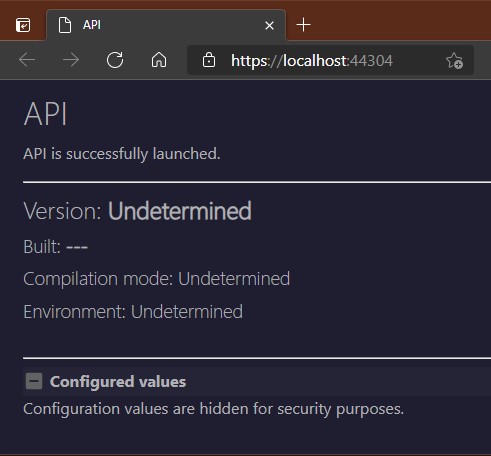
Putting a little bit more effort, supplying some data to page renderer, it becomes very technically informative:
See also other packages for some other/related functionality in Asp.Net Core (mostly APIs):
Usage
To return any content from API, there is a need for controller (which we can have in API). For first page - ROOT page,
just create/use normal HomeController with action (method) in it which serves root ("/").
In this action some preparation work needs to be done - some values to be passed for page content generator:
[ApiController]
[ApiExplorerSettings(IgnoreApi = true)]
public class HomeController : ControllerBase
{
private readonly IWebHostEnvironment _hostingEnvironment;
private readonly IConfigurationValuesLoader _configLoader;
public HomeController(IWebHostEnvironment hostingEnvironment, IConfigurationValuesLoader configLoader)
{
_hostingEnvironment = hostingEnvironment;
_configLoader = configLoader;
}
/// <summary>
/// Retrieves simple frontend/index page to display when API is open on its base URL.
/// </summary>
[HttpGet("/")]
public ContentResult Index()
{
// Load filtered configuration items from entire configuration based on given whitelist filter
Dictionary<string, string> configurationItems =
_configLoader.GetConfigurationValues(new HashSet<string>
{
"AllowedHosts", "contentRoot", "Logging", "LogicConfiguration"
});
var apiAssembly = Assembly.GetAssembly(typeof(Startup));
IndexPage indexPage = new IndexPage("Sample API")
.SetDescription("Demonstrating capabilities of Salix.AspNetCore.TitlePage NuGet package.")
.SetHostingEnvironment(_hostingEnvironment.EnvironmentName)
.SetVersionFromAssembly(apiAssembly, 2) // Takes version from assembly - just first two numbers as specified
.SetBuildTimeFromAssembly(apiAssembly) // For this to work need non-deterministic AssemblyInfo.cs version set.
.SetHealthPageUrl(HealthTestEndpoint) // See operation URL set on action method below!
.SetSwaggerUrl("/swagger")
.SetConfigurationValues(configurationItems) // Giving list of selected configuration values
.IncludeContentFile("build_data.html");
// "Hacking" to understand what mode API is getting compiled.
#if DEBUG
indexPage.SetBuildMode("#DEBUG (Should not be in production!)");
#else
indexPage.SetBuildMode("Release");
#endif
return new ContentResult
{
ContentType = "text/html",
StatusCode = (int)HttpStatusCode.OK,
Content = indexPage.GetContents(), // Get the resulting page HTML
};
}
}
Let's walk through code.
First - you would want to add [ApiExplorerSettings(IgnoreApi = true)] on Home controller to avoid it being added to Swagger generated true API endpoints.
Page needs some of that technical and descriptive data to display on it, so here it should be supplied for IndexPage renderer.
There are many possibilities where to get those values, some of them are described below, but as those are mostly strings -
they can be hardcoded for simplest approach.
ApiName
Quite self-descriptive. Use your API name here. Set it either in IndexPage constructor or using extension method:
IndexPage indexPage = new IndexPage("Sample API");
// - or -
IndexPage indexPage = new IndexPage();
indexPage.SetName("Sample API");
Description
Provide any description for your API. Entire text will be shown right under API name in the page.
IndexPage indexPage = new IndexPage("Sample API")
.SetDescription("Demonstrating capabilities of Salix.AspNetCore.TitlePage NuGet package.");
HostingEnvironment
For this I suggest to use approach provided in code sample above - get it from Asp.Net IWebHostEnvironment data.
IndexPage indexPage = new IndexPage("Sample API")
.SetHostingEnvironment(_hostingEnvironment.EnvironmentName);
Version
For displaying version number, it can be added and changed here manually each time new version is pushed to production. If you have your versioning solution - you can get version from there.
Another possibility is to extract version from Assembly. Standard boilerplate is adding this automatically during compilation (and is always 1.0.0.0).
To control this number, you should modify *api*.csproj file to prevent automatically generating default AssemblyInfo.cs file and
add this file to project yourself in project root. Then in this file you can put version number and increment it when needed.
Here is such file example:
using System.Reflection;
// To make these work you should add special tags in CSPROJ file.
[assembly: AssemblyDescription("Sample API")]
[assembly: AssemblyCompany("MyCompany")]
[assembly: AssemblyProduct("MyCompany.SampleApi")]
[assembly: AssemblyVersion("2.6.*")]
// or
[assembly: AssemblyVersion("2.6.1.12")]
In sample above shown two approaches on how to specify AssemblyVersion. First (with *) will automatically generate last two numbers, but they are not something auto-incremental. These numbers encodes build date/time (to which we will get later). Version without * will specify entire version number - hardcoded way.
To use this file, add these lines in csproj file:
<Project Sdk="Microsoft.NET.Sdk.Web">
<PropertyGroup>
<TargetFramework>net5.0</TargetFramework>
<GenerateAssemblyInfo>false</GenerateAssemblyInfo>
<Deterministic>false</Deterministic>
</PropertyGroup>
...
if these preparations are applied and used, there is a method in IndexPage and version setting changes to:
var apiAssembly = Assembly.GetAssembly(typeof(Startup));
IndexPage indexPage = new IndexPage("Sample API")
.SetVersionFromAssembly(apiAssembly, 2); // Takes version from assembly - just first two numbers as specified
// -- OR specify version from somewhere else
IndexPage indexPage = new IndexPage("Sample API")
.SetVersion(_versionNumber); // string
Samples project
BuildScriptsfolder contains script for custom Version numbering (also based on current date-time)
Version autoincrement/calculation in CSPROJ
In oppose to having total control of AssemblyInfo.cs (like written just above), you can add its values directly in CSPROJ file of the solution project with some markup and even simple calculations. Let say, we want to manually control major.minor version, but last two numbers in version to be calculated based on date and thus - auto-increment it. Here is an example to have third number in version to be a count of days since project/version was started and last (4th) number to be minutes since midnight within this day.
MAJOR.MINOR.dd.mm (like 1.3.98.126 = version 1.3, 98 days in project, 126 minutes since midnight)
(This would allow to calculate build time back from version number.)
<PropertyGroup>
<Company>My Company</Company>
<Product>Some cool API</Product>
<Description>Backend business logic for frontend application as RESTful API.</Description>
<VersionMajor Condition="'$(VersionMajor)' == ''">1</VersionMajor>
<VersionMinor Condition="'$(VersionMinor)' == ''">0</VersionMinor>
<VersionPatch Condition="'$(VersionPatch)' == ''">$([System.DateTime]::UtcNow.Subtract($([System.DateTime]::new(2023,1,5,9,0,0))).TotalDays.ToString("0"))</VersionPatch>
<VersionRevision Condition="'$(VersionRevision)' == ''">$([System.DateTime]::UtcNow.TimeOfDay.TotalMinutes.ToString("0"))</VersionRevision>
<CalculatedVersion>$(VersionMajor).$(VersionMinor).$(VersionPatch).$(VersionRevision)</CalculatedVersion>
<AssemblyVersion Condition=" '$(CalculatedVersion)' == '' ">1.0.0.0</AssemblyVersion>
<AssemblyVersion Condition=" '$(CalculatedVersion)' != '' ">$(CalculatedVersion)</AssemblyVersion>
<Version Condition=" '$(CalculatedVersion)' == '' ">1.0.0.0</Version>
<Version Condition=" '$(CalculatedVersion)' != '' ">$(CalculatedVersion)</Version>
</PropertyGroup>
BuildTime
It is a DateTime to be set, indicating when API was built. You can change it manually before going to production:
IndexPage indexPage = new IndexPage("Sample API")
.SetBuildTime(new DateTime(2021, 5, 29));
// -- OR remove this from page
IndexPage indexPage = new IndexPage("Sample API")
.SetBuildTime(DateTime.MinValue);
Now, to use this magic with Assembly version number with * (see above "Version"), you can use another method in IndexPage:
var apiAssembly = Assembly.GetAssembly(typeof(Startup));
IndexPage indexPage = new IndexPage("Sample API")
.SetBuildTimeFromAssembly(apiAssembly); // For this to work need non-deterministic AssemblyInfo.cs version set.
BuildMode
Shows what build configuration was used to build project/solution. As it is any string, here is one of approaches how to trick that info into index page with compile time variables:
IndexPage indexPage = new IndexPage("Sample API");
#if DEBUG
indexPage.SetBuildMode("#DEBUG (Should not be in production!)");
#else
indexPage.SetBuildMode("Release");
#endif
Links (as Buttons)
To add some additional links to other pages, there is a possibility to specify URLs for these to appear as buttons in page. First parameter is Button text/title, second is either relative or absolute URL to necessary page.
IndexPage indexPage = new IndexPage("Sample API")
.AddLinkButton("Health", "/api/healthtest") // link to other page - Health
.AddLinkButton("Swagger", "/swagger", !hostingEnvironment.IsDevelopment()) // Will hide in non-DEV environments.
.AddLinkButton("HangFire", "/hf")
Content file
Page can include your own content on Index page.
IndexPage indexPage = new IndexPage("Sample API")
.IncludeContentFile("build_data.html");
File must be located at root of your application (runtime root!). It can be either HTML or Textual. Rendered will judge difference by file extension. If it is HTM or HTML - it will assume it is HTML. Renderer can determine whether it is full HTML (with html, head, BODY tags) and will use only contents of the body tag. If there is no body tag - it will take file entirely. All other files are treated like TXT files and it shows entire file on page as-is. File size is limited to 50k.
Possible applications may be:
- Some static informative readme of API
- Generated build information/log from build server (beware of sizes)
- Some information extracted by code or tool
- e.g.
git log -15 --no-merges --pretty="%h, %aN, %aI, %s"
- e.g.
In Samples folder BuildScripts is PowerShell script sample to autogenerate build report with Git history as part of build.
Configuration values
Although package includes configuration validations, it is very handy to see what exactly API configured from all JSONs (appsettings.json, appsettings.development.json, usersecret.json), Environment variables, command line, system own configuration values etc.
Index page has extension method to set a list of string key+value pairs, which are then shown on page in "Configured values" section.
So basically it is your own doing of composing this list and supplying for the page:
// Second parameter is optional, when TRUE - hides configuration value display.
IndexPage indexPage = new IndexPage("Sample API")
.SetConfigurationValues(configurationItems, !hostEnvironment.IsDevelopment());
There is one helper class, which can extract all existing configuration key-value pairs from IConfiguration instance.
To use it you first need to register it in dependency injection container:
services.AddTransient<IConfigurationValuesLoader, ConfigurationValuesLoader>();
Then inject this instance in Controller (which serves Index page - HomeController, probably).
public HomeController(IConfigurationValuesLoader configLoader)
After that you can use its method to get ALL configuration items during runtime:
Dictionary<string, string> configurationItems = _configLoader.GetConfigurationValues();
As there are normally more than 50 coming from hosting system environment, you would probably want to filter out only ones which you are interested in, so list these keys in whitelist collection and pass it as parameter to method.
Dictionary<string, string> configurationItems =
_configLoader.GetConfigurationValues(new HashSet<string>
{
"AllowedHosts", "contentRoot", "Logging", "LogicConfiguration"
});
BEWARE: In production environment or any environment accessible from public internet anyone will be able to see these values. For example, if you expose entire configured SQL connection string, it can be used to directly connect to your database. Same goes for any secure data, especially passwords, so filter out this list as needed.
#if !DEBUG
configurationItems = new HashSet<string, string>();
#endif
If you want to partially hide values there is a helper methods in package to hide specified values in smarter way.
Supply configuration value to string.HideValuePartially() extension method and it will either remove small parts of value entirely or
replace more than half of it with asterisks. It handles IP addresses, e-mail addresses in a specific way to leave their format intact.
To partially hide SQL Server connection string, use extension method connStr.ObfuscateSqlConnectionString(true),
where boolean parameter allows to control whether Server name, Database name, User name and Passwords in connection string are hidden entirely or partially.
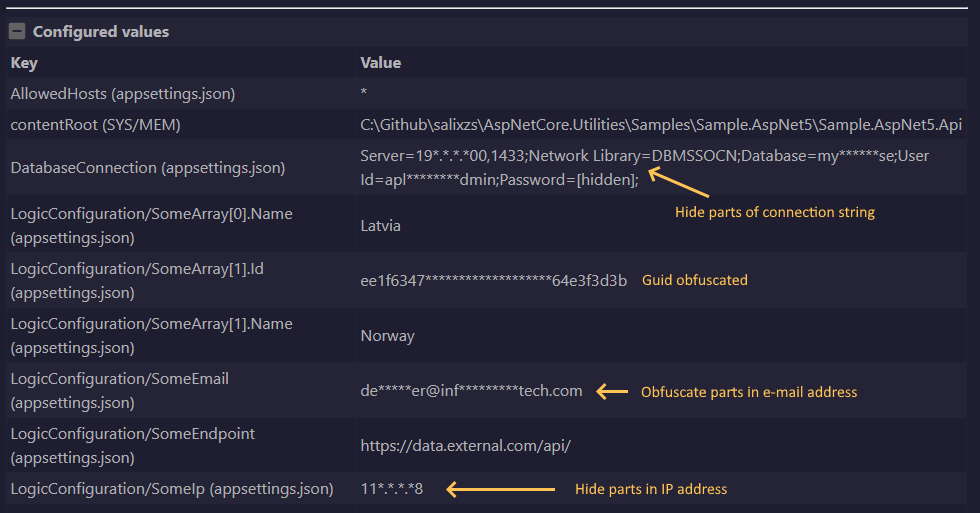
After all this is prepared, just compose ContentResult object and return it from controller action:
return new ContentResult
{
ContentType = "text/html",
StatusCode = (int)HttpStatusCode.OK,
Content = IndexPage.GetContents(), // Here it gets rendered end-result
};
| Product | Versions Compatible and additional computed target framework versions. |
|---|---|
| .NET | net6.0 is compatible. net6.0-android was computed. net6.0-ios was computed. net6.0-maccatalyst was computed. net6.0-macos was computed. net6.0-tvos was computed. net6.0-windows was computed. net7.0 is compatible. net7.0-android was computed. net7.0-ios was computed. net7.0-maccatalyst was computed. net7.0-macos was computed. net7.0-tvos was computed. net7.0-windows was computed. net8.0 is compatible. net8.0-android was computed. net8.0-browser was computed. net8.0-ios was computed. net8.0-maccatalyst was computed. net8.0-macos was computed. net8.0-tvos was computed. net8.0-windows was computed. net9.0 was computed. net9.0-android was computed. net9.0-browser was computed. net9.0-ios was computed. net9.0-maccatalyst was computed. net9.0-macos was computed. net9.0-tvos was computed. net9.0-windows was computed. |
-
net6.0
- No dependencies.
-
net7.0
- No dependencies.
-
net8.0
- No dependencies.
NuGet packages
This package is not used by any NuGet packages.
GitHub repositories
This package is not used by any popular GitHub repositories.
Extracted from meta package Utilities.