DaveRayment.Controls.PathTrimmingTextBlock
1.0.0
Prefix Reserved
dotnet add package DaveRayment.Controls.PathTrimmingTextBlock --version 1.0.0
NuGet\Install-Package DaveRayment.Controls.PathTrimmingTextBlock -Version 1.0.0
<PackageReference Include="DaveRayment.Controls.PathTrimmingTextBlock" Version="1.0.0" />
<PackageVersion Include="DaveRayment.Controls.PathTrimmingTextBlock" Version="1.0.0" />
<PackageReference Include="DaveRayment.Controls.PathTrimmingTextBlock" />
paket add DaveRayment.Controls.PathTrimmingTextBlock --version 1.0.0
#r "nuget: DaveRayment.Controls.PathTrimmingTextBlock, 1.0.0"
#:package DaveRayment.Controls.PathTrimmingTextBlock@1.0.0
#addin nuget:?package=DaveRayment.Controls.PathTrimmingTextBlock&version=1.0.0
#tool nuget:?package=DaveRayment.Controls.PathTrimmingTextBlock&version=1.0.0
PathTrimmingTextBlock
A custom WinUI control that automatically applies path-ellipsis trimming to its contents if the available space is too narrow to contain the full text.
Illustration
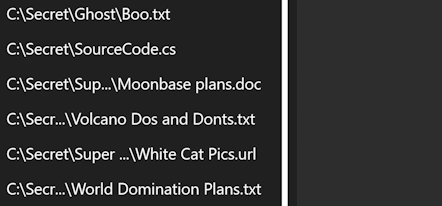
Compatibility
The control targets the Windows 10 SDK, version 1809 (10.0.17763) as a minimum. This corresponds to the October 2018 update of Windows 10.
Overview
The PathTrimmingTextBlock is a WinUI control that displays a file path or any other string of text. If the available width is not sufficient to display the full text, it intelligently truncates the string, prioritising the display of the file name and showing as much of the directory path as possible, followed by an ellipsis and directory separator character (...\).
For example, given the path C:\Very\Long\Directory\Path\filename.txt and a narrow available width, the control might display C:\Very\Lo...\filename.txt.
Usage
To use the PathTrimmingTextBlock in your own WinUI project, start by simply adding the NuGet package as a dependency:
Install-Package DaveRayment.Controls.PathTrimmingTextBlock
and then declare it in your XAML layout:
<Page
x:Class="MyViews.MainPage"
xmlns="http://schemas.microsoft.com/winfx/2006/xaml/presentation"
xmlns:x="http://schemas.microsoft.com/winfx/2006/xaml"
xmlns:controls="using:DaveRayment.Controls">
<Grid>
<controls:PathTrimmingTextBlock Text="C:\Very\Long\Directory\Path\filename.txt" />
</Grid>
</Page>
By default, the control will display the full text if it fits within the available width. If not, it will intelligently truncate the text to fit, preserving the filename and as much of the directory path as possible.
Styling and Model Binding
The PathTrimmingTextBlock includes a default template that displays the trimmed text with a tooltip showing the full text.
The control wraps a generic WinUI TextBlock, so any TextBlock-related styles may be set or bound to as normal. For example:
<controls:PathTrimmingTextBlock
FontSize="24"
Text="{x:Bind ViewModel.ChosenPath, Mode=OneWay}" />
(Note: the controls prefix here must have been previously declared to reference the DaveRayment.Controls namespace, as in the earlier example.)
Implementation Details
The PathTrimmingTextBlock is implemented as a WinUI custom control that wraps a TextBlock control for maximum compatibility. It uses a TextMeasurement class to efficiently measure the width of text strings and determine the optimal truncation strategy.
TextMeasurement uses a Microsoft.Graphics.Canvas.CanvasDevice internally to render and measure the text strings. This introduces a dependency on the Microsoft.Graphics.Win2D package.
The TextMeasurement class caches the measured widths of text strings to avoid redundant calculations. The TextMeasurementFactory class manages the caching of TextMeasurement instances, ensuring that shared font properties result in shared measurement instances for optimal performance.
A binary chop method is used when truncating candidate strings to fit in the available space. This is efficient and the majority of paths are fully calculated in 6 measurement passes or fewer.
Cache Control
Although it is recommended to always use the cache, it may be disabled with the following:
PathTrimmingTextBlock.Helpers.CacheControl.IsCacheEnabled = false;
Likewise, setting this back to true will re-enable usage of the cache. Already-cached values are retained when the cache is disabled, so re-enabling it will use them again.
If you want to ensure the cache is never used, you should set IsCacheEnabled to false before rendering a form containing PathTrimmingTextBlock instances.
More fine-grained control over the cache may be included in future releases. Please let me know which options would be useful for you by raising an issue.
Performance Metrics
The PathTrimmingTextBlock includes a built-in EventSource called "PathTrimmingTextBlock-Metrics" that provides performance metrics related to text measurement and caching. These metrics are currently present for debugging and development purposes, but may be useful for monitoring and optimising the control's performance in your own application. The control's default implementation should, however, be suitable for the vast majority of applications.
To access the performance metrics, you can use the the dotnet-counters tool:
dotnet-counters monitor --name "MyApplicationName" PathTrimmingTextBlock-Metrics
More information on the dotnet-counters tool is available at https://learn.microsoft.com/en-us/dotnet/core/diagnostics/dotnet-counters.
Issues and Contributing
Please use the Issues page for bug reporting and suggestions.
Contributions are welcome. Please raise an issue first.
Licence
MIT Licence. See LICENSE.
| Product | Versions Compatible and additional computed target framework versions. |
|---|---|
| .NET | net6.0-windows10.0.19041 is compatible. net7.0-windows was computed. net8.0-windows was computed. net9.0-windows was computed. net10.0-windows was computed. |
-
net6.0-windows10.0.19041
- Microsoft.Graphics.Win2D (>= 1.2.0)
- Microsoft.Windows.SDK.BuildTools (>= 10.0.22621.3233)
- Microsoft.WindowsAppSDK (>= 1.5.240311000)
NuGet packages
This package is not used by any NuGet packages.
GitHub repositories
This package is not used by any popular GitHub repositories.
| Version | Downloads | Last Updated |
|---|---|---|
| 1.0.0 | 153 | 4/17/2024 |